The Bulk Upload feature in Creator Workspace allows you to upload multiple clips simultaneously, streamlining the editing and publishing process.
How It Works
- In the Creator Workspace, press the ‘Upload’ button and select or drag and drop an unlimited number of clips to upload.
- Or you can use the direct link: https://workspace.clips4sale.com/upload
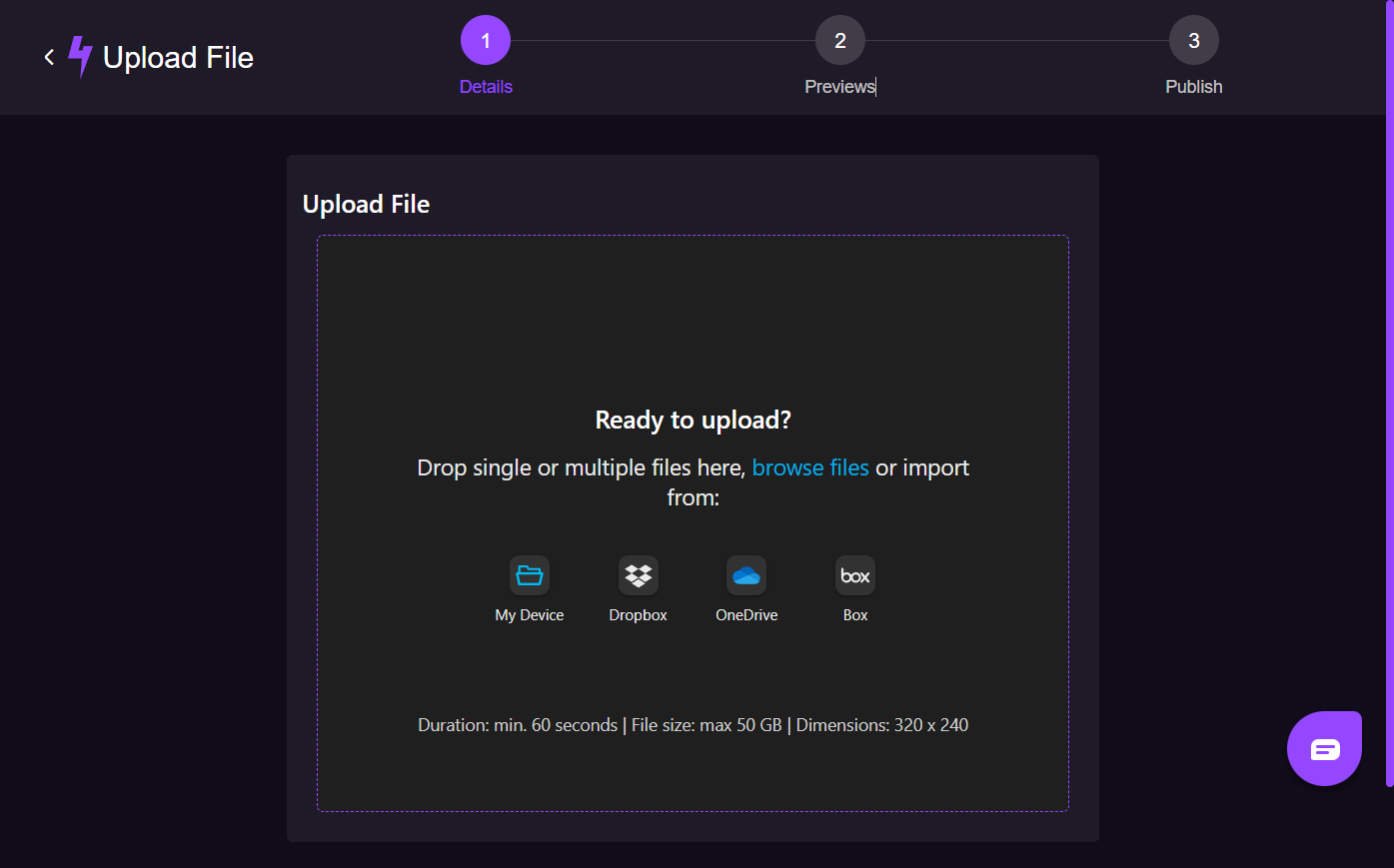

- Or you can use the direct link: https://workspace.clips4sale.com/upload
- Once the files are selected and the upload starts, you’ll be redirected to the ‘Drafts’ page where drafts for each upload are created.
- The ‘Drafts’ tab is only applicable for more than 1 clip upload. When you are uploading just one clip, you will see the clip details page right away. See more here: Clip Upload
- When the clips complete uploading, their auto-generated thumbnails will be displayed.
- On the bottom right corner, there’s an upload snack bar indicating the overall progress as well as the individual file progress.
- On the snack bar, there are two buttons:
- Edit pencil icon - to edit the clip while the upload is in progress or after it’s completed;
- Bin icon - to cancel and delete the upload.
- Each completed upload is marked with a green check mark ✅

If any particular file upload fails, it can be retried from the snack bar by pressing the ‘reload’ button unless it’s an unaccepted file format or the file exceeds our maximum allowed size.

Upload Errors - No Retry Button
If you encounter any errors during upload and there is no retry button available, you most likely need to re-edit and re-upload those specific clips(s). Here's the breakdown for possible errors and their meanings:
Error "Invalid File Format" | Error "Max File Size Exceeded" |
| This error means we do not accept that file format/type and you should convert it to one of the allowed file formats. | It means the file is too large and you should edit it to meet our requirements. The maximum allowed file size is 50 GB per file. |