Content Management - Bulk Actions
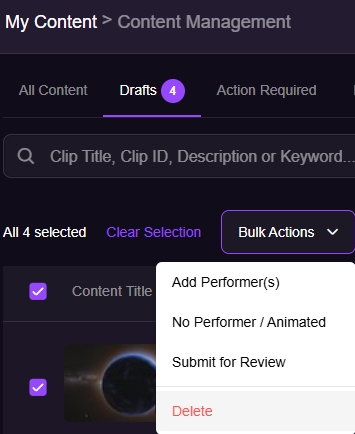
With bulk actions, you can efficiently perform actions on multiple clips at once. These actions include:
- Adding performers to selected clips;
- Removing performers from clips in bulk and marking them as “No performer / Animated".
- Sending the selected clips to Compliance for review by choosing "Submit for Review".
- Deleting clips in bulk.
How It Works
Bulk actions are available on Drafts and Action Required tabs on "My Content > Content Management" in the Creator Workspace and here’s what each action means.
Notes:
|
- Add Performer(s) – Assign new or existing performers to selected clips. You can also choose to send the clips for review after the assignment.
- If you're looking to import performers from other stores(s) you own, check this article: Cross-Store Performer Import
- No Performer / Animated – If your content features no performers (animation, audio-only), select this to update the clip classification to "No Performer / Animated".
- Submit for Review – If all required compliance fields are completed, you can send the clip to Compliance for review by selecting "Submit for Review".
- If any required fields are missing from a clip, you must edit the incomplete ones before sending them for review. Clips with all required fields already completed can be sent for review immediately.
- Delete – Select and delete multiple items at once. Deleted content is moved to the Deleted tab and can be restored within 7 days.
If you have any questions or need assistance, let our Creator Experience team know, they are available 24/7 via email, chat or phone!
