Managing multiple clips can get tricky, especially if you want to group them by shoot, theme, or any other system you use. To make this easier, we’ve introduced the Clip Tracking Tag in the Creator Workspace!
With this feature, you can:
- Group clips together (for example, all clips from the same shoot).
- Generate reports or track performance based on these groups.
How to Use the Tracking Tag
Adding or Editing a Tag
- When adding a new clip or editing an existing one, expand the “Other Options” dropdown.
- Enter your desired tracking tag in the Tracking Tag field and save.

Seeing and Copying Tags
- To copy a tracking tag from a clip, click the three-dot menu next to the clip and select “Copy Tracking Tag”.

- To get tracking tags for multiple clips at once, go to the All Content tab and export your clip details as a CSV file. Tracking tags will be included in the export.
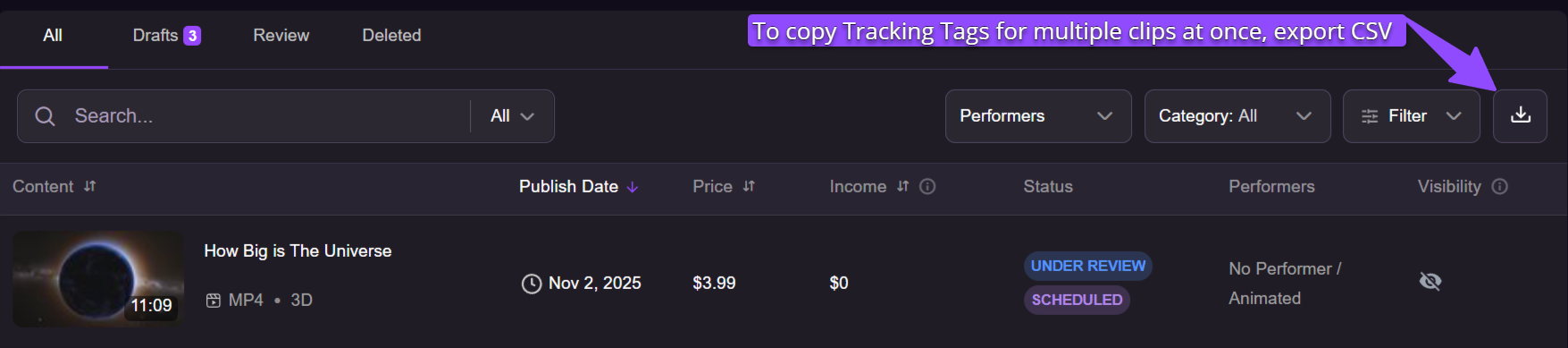
Soon, you’ll also be able to:
- Search for clips by tracking tag.
- See tracking tags directly in the clip list.
- Generate statistics and reports based on tags.
Notes & Tips
- Optional field - You don’t have to add a tracking tag, it’s completely optional.
- Multiple clips - the same tag can be applied to multiple clips.
- Tracking tags are not unique to a single store - the same tag name can be used by different creators in different stores.