By featuring a clip in your store, you can highlight your best content directly from your Content Management page with a faster, simpler workflow.
Adding Featured Clips
New Clips
- Log in to your Creator Workspace.
- Click Upload and select your file(s).
- Under More Options, check Feature Clip.

- Click Save.
Existing Clips
- Go to Content Management.
- Hover over your clip and click the pencil icon.
- Under More Options, check Feature Clip.
- Click Save.
Removing Featured Clip
To remove a featured clip, follow the same steps as when featuring it — but uncheck the “Feature this clip” box and save your changes.

How To See Featured Clips in Creator Workspace
To search for featured clips, on the ALL content tab, click “filter” and toggle the Featured on.
URL for Featured filter in your CW: https://workspace.clips4sale.com/content?featured=true
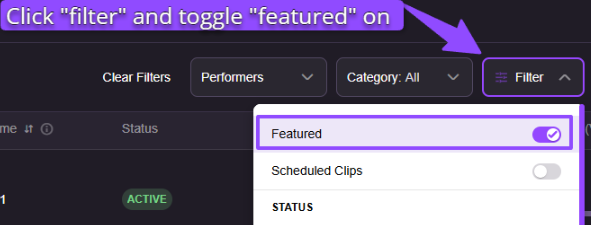
Featured clips can be seen on your store page by changing the clip sort:

Need help? We're available 24/7! https://www.clips4sale.com/clips/page/support