URL: https://workspace.clips4sale.com/stores
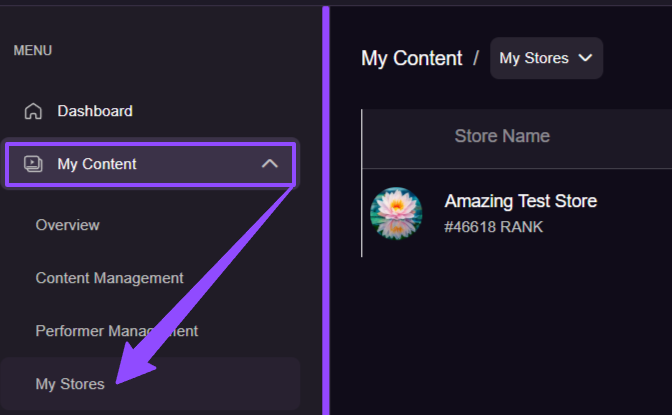
My Stores is the page where you can see and manage your store. Here you will find your Store Name, Global Rank (under the store name), avatar, store's main category, number of clips*, store status, date created and total revenue it has made.
*No. of clips - total number of clips in your store for the following statuses: ACTIVE, UNDER REVIEW, PENDING, SCHEDULED FOR LATER and DRAFT.
You can edit and personalize your store by clicking the “edit” button and licking the 3 dots menu will allow you to go to your store on C4S (if your store status is OPEN) and view performance.

Edit Store
This is the page where you can personalize your store or update information such as Store Name, fetish category (also known as your store's main category - a category that best describes the majority of your store's content), "About Me" and Social Details, custom links, SEO, GEO blocking and stores grouping settings.
Basic Information - About
Name your store, upload an avatar and banner image and add details that highlight what makes your content unique and special.
- Store Name - Your store name is displayed on the C4S.com website and must be unique. If you already have an online personal/brand name consider using that for instant name recognition.
- Fetish Category - Choose the fetish category that best describes the majority of your store's content
- About Me - Any text you add here will be shown on your Store page on C4S.com. Describe what makes you and your content unique and special.
Basic Information - Branding
Here you can upload your custom avatar to help customers recognize you. A banner image enhances your store's visual appeal.
- Without a custom avatar, your most recent clips become your default avatar image.
- Without a custom banner, your store will display a Clips4Sale header.
You can find detailed instructions on uploading your avatar and banner here: Store Branding - Avatar and Banner.

Advanced Information
These settings change the way your content is displayed on your C4S.com Store page.
- Social Details - Share your website and social media accounts with your fans! They will be displayed on your Store page for customers to see.
X (Twitter)
Instagram
Website
Email
- Custom Links - Paste links to filtered C4Spages so customers can quickly access your different types of content.
- Limit: 300 links
- Links must be within C4S
Ensure links and display text don't contain prohibited terms
- SEO - A brief summary that boosts click-through rates and SEO (Search Engine Optimization) performance.
- Meta Description - Attract customers to your Store by briefly and clearly expressing the essence of the Store. Place the most important content first. Maximum 150 characters.
Keywords - Add keywords to your store. Specify up to 15 keywords, each less than 25 characters. Keywords help customers find your content when using the search bar.
Google Analytics Tracking Code - Place your Google Analytics tracking ID here to get detailed traffic statistics for your Store page. Learn more about how to use Google Analytics to increase your profits.
- GEO Blocking - Block access to your content from your chosen Country, State/Province, and City. Click here for more info.
- Store Grouping - This setting applies only if you have multiple stores.
OFF (default setting) - Keep this store page on C4S.com separate (and not linked) from any other stores you may own and have grouping ON for.
ON - List all stores with the same Payable Name together in the "Other Stores" section of your store page on clips4sale.com
Preview of your stores when grouping is ON:
